Live streaming relies heavily on a stable and high-speed internet connection to deliver smooth, uninterrupted broadcasts. Whether you’re streaming a conference, concert, webinar, or gaming session, optimizing your internet connection is crucial to ensuring a seamless viewing experience for your audience. This guide provides practical tips and strategies to help you optimize your internet connection for successful live streaming.
1. Check Your Internet Speed
Before you start live streaming, perform a speed test to assess your internet connection’s upload speed. Most live streaming platforms recommend a minimum upload speed of at least 5 Mbps for standard definition (SD) streaming and 10-15 Mbps for high definition (HD) streaming. Use reputable speed test tools like Ookla Speedtest or Fast.com to measure your upload speed.
2. Use a Wired Connection
Whenever possible, use a wired Ethernet connection instead of Wi-Fi for live streaming. Wired connections are more stable and reliable, offering consistent bandwidth and minimizing interference compared to wireless connections. Connect your streaming device directly to the router using an Ethernet cable to ensure optimal performance.
3. Upgrade Your Internet Plan
If your current internet plan does not meet the recommended upload speed for live streaming, consider upgrading to a higher-speed plan. Contact your internet service provider (ISP) to inquire about available packages that offer higher upload speeds suitable for live streaming. Investing in a reliable internet plan is essential for delivering high-quality live broadcasts without buffering or interruptions.
4. Reduce Network Congestion
To minimize network congestion during live streaming, prioritize your internet bandwidth for streaming purposes. Close unnecessary applications, downloads, and background processes that may consume bandwidth and affect your streaming quality. Consider scheduling uploads, downloads, and other bandwidth-intensive activities for times when you are not live streaming.
5. Use Quality of Service (QoS) Settings
Some routers and networking devices support Quality of Service (QoS) settings, which prioritize specific types of traffic, such as live streaming data packets, over other types of internet traffic. Access your router’s settings through its web interface and enable QoS to prioritize streaming applications or devices. This helps ensure that your live streaming traffic receives sufficient bandwidth and priority for smooth performance.
6. Optimize Your Streaming Setup
Ensure that your streaming setup, including cameras, microphones, and streaming software, is optimized for efficient use of bandwidth. Use hardware encoders or streaming software that supports adaptive bitrate streaming, which adjusts video quality based on available bandwidth to prevent buffering. Configure your streaming settings to match your internet connection’s upload speed and resolution requirements for optimal performance.
7. Monitor and Manage Network Usage
Monitor your network usage during live streaming to identify any issues or fluctuations in bandwidth. Use network monitoring tools or your router’s built-in traffic monitoring features to track upload and download speeds, latency, and packet loss. Address any anomalies promptly to maintain a stable connection and prevent interruptions during your live broadcast.
8. Consider Using a Content Delivery Network (CDN)
For large-scale live streaming events or global audiences, consider using a Content Delivery Network (CDN) to optimize content delivery and reduce latency. CDNs distribute your live stream across multiple servers worldwide, ensuring fast and reliable access to viewers regardless of their geographic location. Popular CDNs for live streaming include Akamai, Cloudflare Stream, and Amazon CloudFront.
9. Test Before Going Live
Perform a comprehensive test of your live streaming setup, including camera feeds, audio quality, and internet connection, before going live. Conduct test streams on your chosen platform to simulate real-world conditions and identify any potential issues or adjustments needed. Test different scenarios, such as varying video resolutions or streaming bitrates, to ensure optimal performance under different conditions.
10. Have a Backup Plan
Despite careful preparation, technical issues may still arise during live streaming. Have a contingency plan in place, such as alternative internet connections (e.g., mobile hotspot), backup streaming equipment, or a secondary streaming platform. Communicate your backup plan to your team and be prepared to switch to backup options quickly to minimize downtime and maintain viewer engagement.
Conclusion
Optimizing your internet connection for live streaming involves ensuring sufficient upload speed, using a wired Ethernet connection, managing network congestion, and leveraging quality of service settings. By following these tips and best practices, you can enhance the reliability and quality of your live broadcasts, providing a seamless viewing experience for your audience. Continuous monitoring, testing, and preparation are key to overcoming potential challenges and delivering successful live streaming events that captivate and engage viewers worldwide.

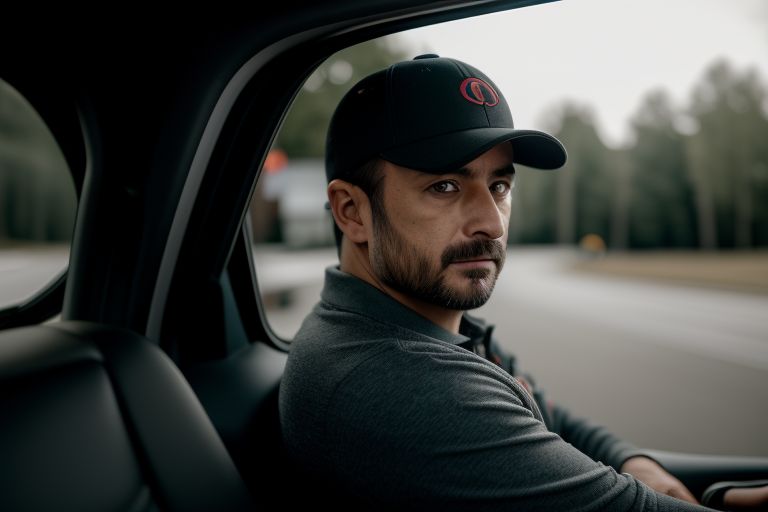
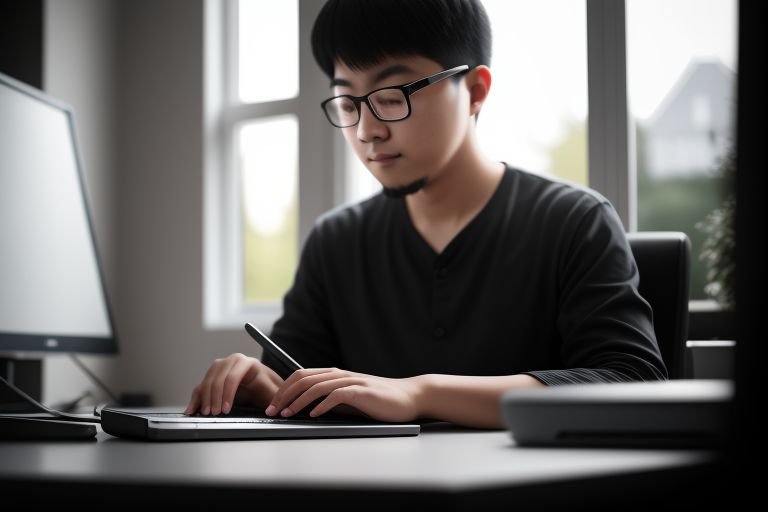


Leave a Reply